OrayBox X1 解锁SSH & 刷入 OpenWrt 系统
X1 分三个版本:X1-2111 、X1-3111、X1-4111。3111 版本起升级成为 Type-C 供电,内存大小从 64M 升级到 128M,其他地方大致相同。
Specifications
SoC: MediaTek MT7628N (580MHz)
RAM: 64 MiB
Flash: 16 MiB NOR (Winbond W25Q128JVSIQ)
Wireless: 802.11b/g/n 2x2 2.4GHz (Built In)
Ethernet: 1x 100Mbps only
USB: 1x USB Type-A 2.0 Host Port
Button: 1x “Reset” button
LED: 1x Blue LED + 1x Red LED + 1x White LED
Power: 5V Micro-USB input
解锁 SSH权限
固件版本小于 5.5.0
- 使用 WiFi 或者网线连接到路由器,然后查看路由器的 IP 地址(默认是 10.168.1.1)
- 浏览器登录到路由器后台(
http://10.168.1.1),默认密码是 admin - 浏览器访问此地址:
http://10.168.1.1/cgi-bin/oraybox?_api=ssh_set&enabled=1,响应应为 {“code”:0}。此时 SSH 服务已开启。 - 使用 putty 或其他 ssh 工具连接即可,用户名:root,密码就是自己的后台密码(默认为admin)。
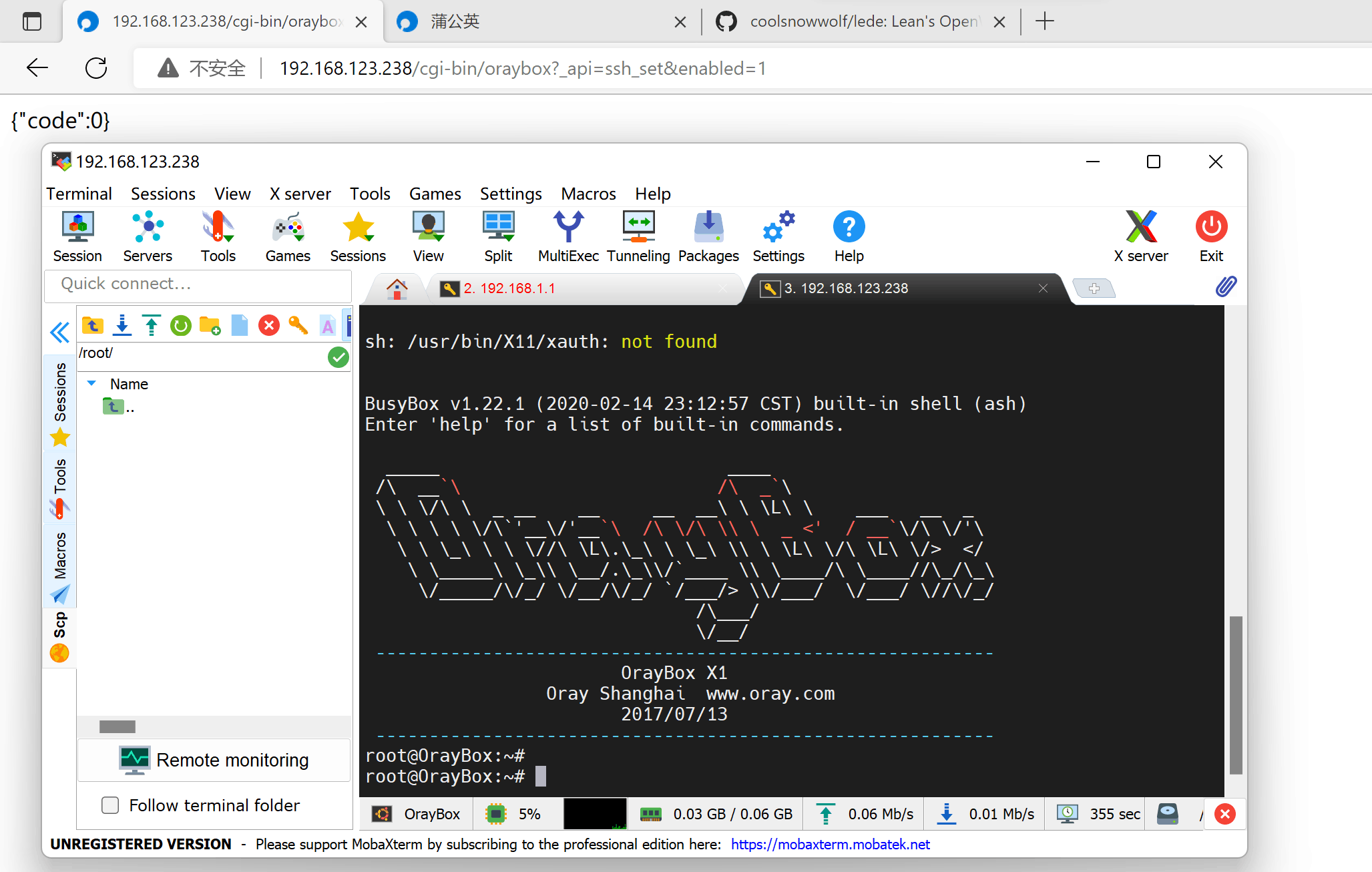
固件版本等于 5.5.0
- 使用 WiFi 或者网线连接到路由器,然后查看路由器的 IP 地址(默认是 10.168.1.1)
- 浏览器访问此地址:
http://10.168.1.1/cgi-bin/oraybox?_api=ping&hostname=localhost%27%20%26%20sed%20-i%20%27s/osh/ash/g%27%20/etc/passwd%20%26%20/etc/init.d/dropbear%20restart%20%27,此时 SSH 服务已开启。 - 使用 putty 或其他 ssh 工具连接即可,用户名:oray,密码就是自己的后台密码(默认为admin)。
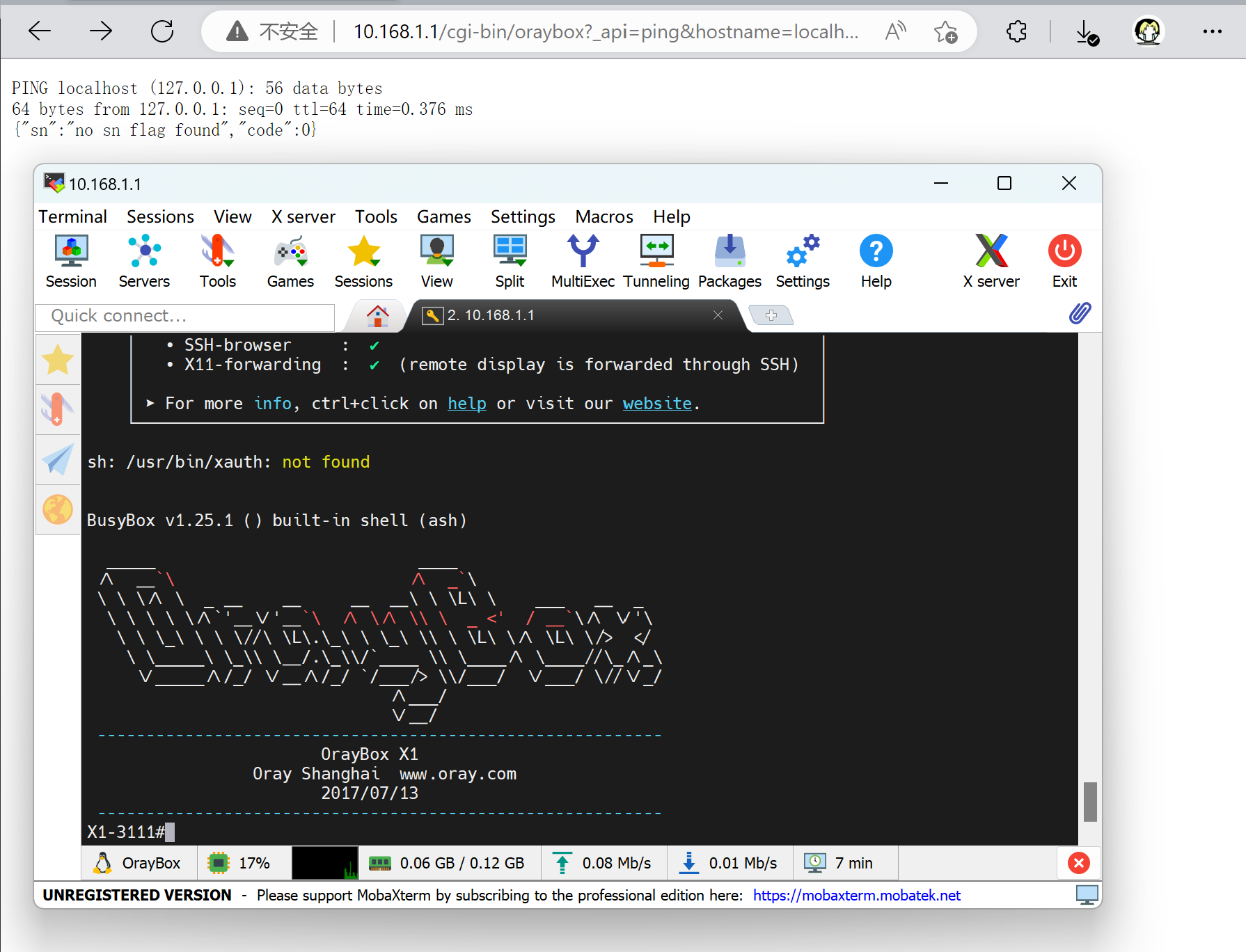
固件版本大于 6.5.0
与小于 5.5.0 的操作类似,但是网关 ip 是 10.168.2.1,密码是 oray@12#$%^78;
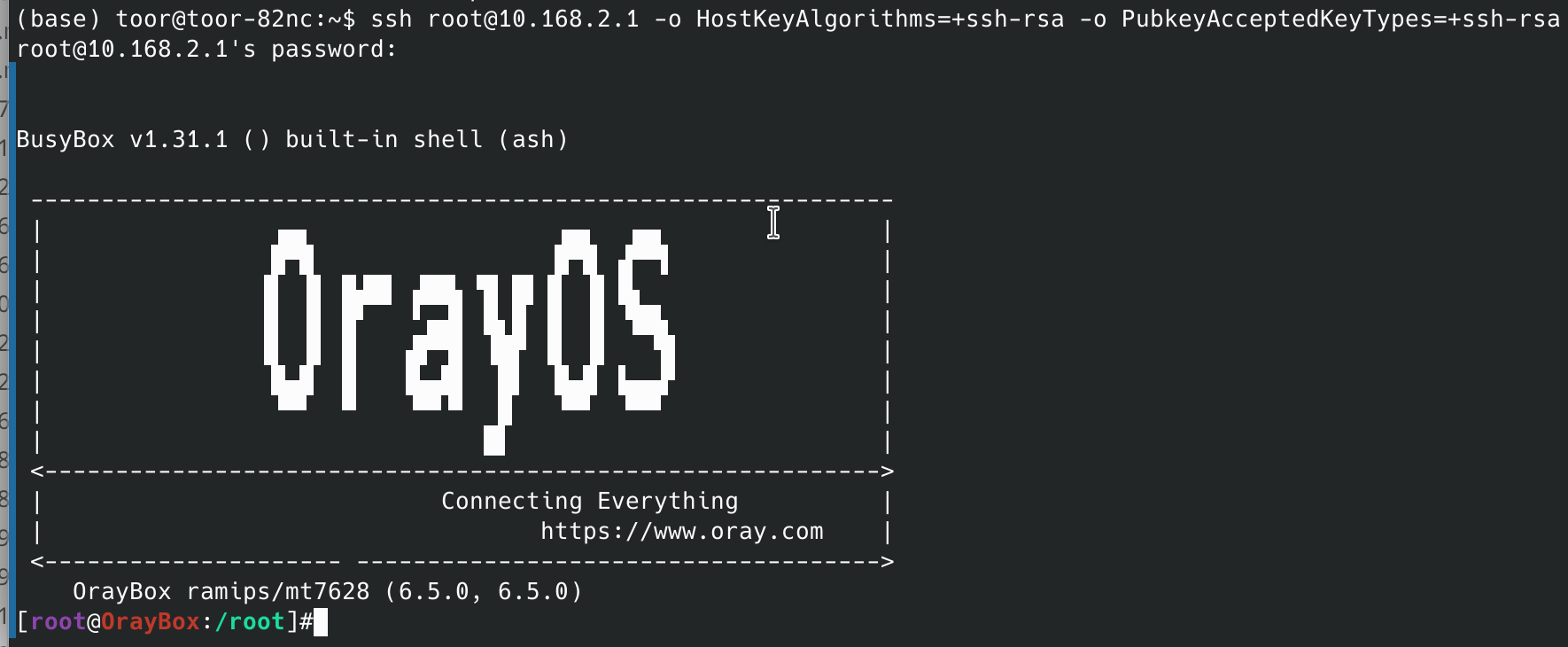
Unable to negotiate with 10.168.1.1 port 22: no matching host key type found. Their offer: ssh-rsa
https://blog.alanwei.com/blog/2022/01/24/ssh-no-matching-host-key-type-found/
刷入 OpenWrt
(已测试 X1-2111 & X1-3111)
官方系统有 mtd 软件包,使用 mtd 命令或 dd 命令刷写即可。
此机器已合入 OpenWrt 主线:https://git.openwrt.org/?p=openwrt/openwrt.git;a=commit;h=6b66666da46dd50d4bd2cb1b94fd35ec7f10e54c ,23.05 版本起已支持,从 https://firmware-selector.openwrt.org/ 下载即可。
刷入(自行备份):
1 | |
若想刷 breed,可以使用此版本:breed-mt7628-hiwifi-hc5661a.bin
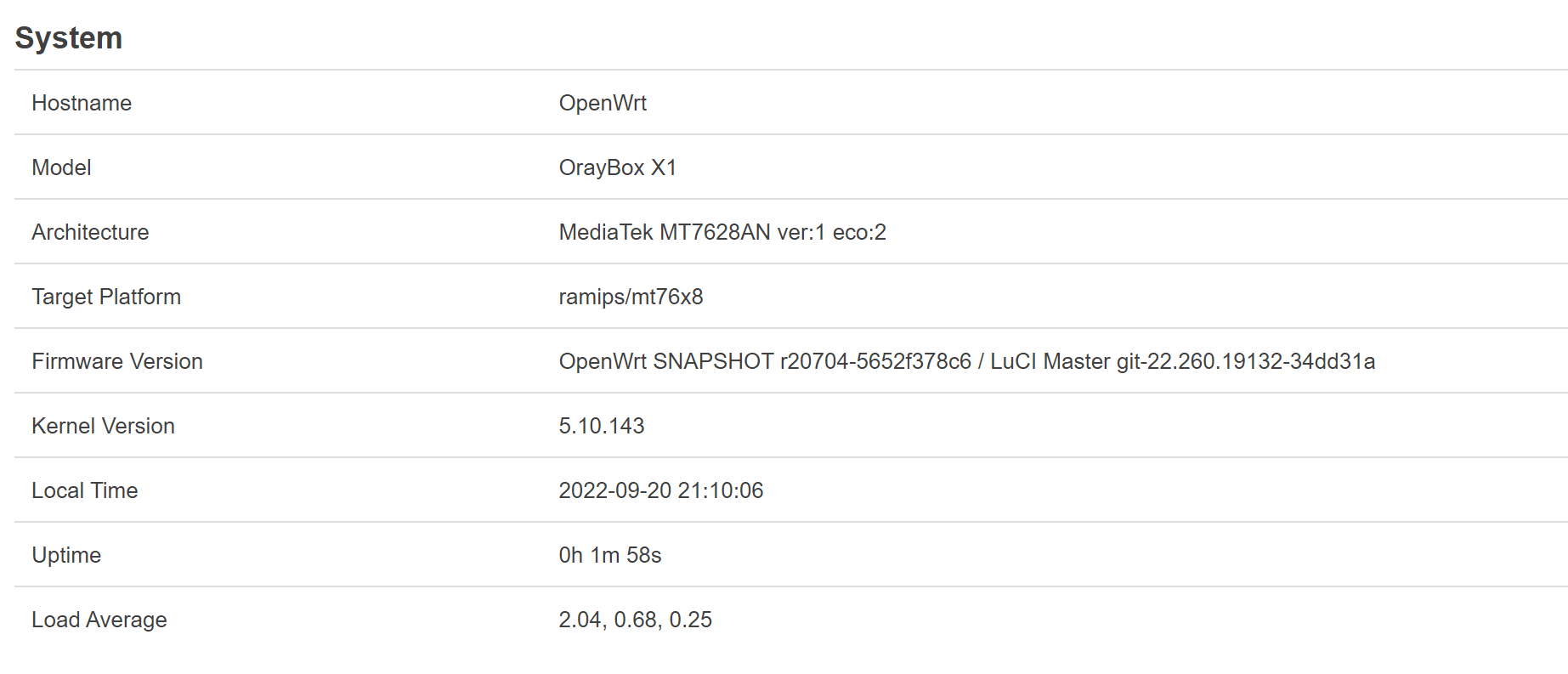
原厂固件下载
我将所有向日葵路由器的原厂固件链接做了整合, 可以到这里下载: https://github.com/web1n/oraybox-firmwares